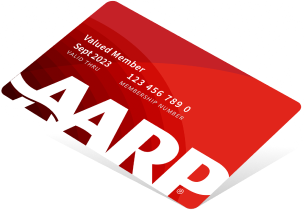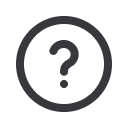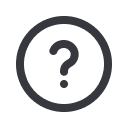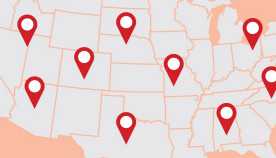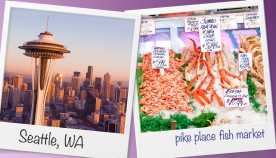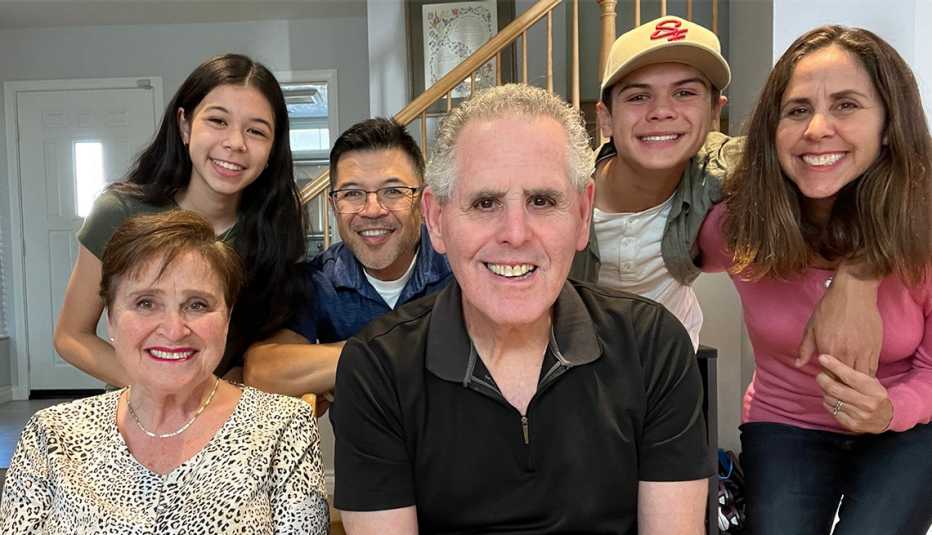Staying Fit
In the past few years, the world has become familiar with attending events from home.
So when you’re at a meeting in person, you might be asked to help out.
Maybe you’re attending a book club meeting and are asked to livestream the event for folks unable to attend. Sure, you can turn on your laptop camera to face the speaker and sign in to Zoom. But why not take it up a notch with a separate camera and better audio?


AARP Membership— $12 for your first year when you sign up for Automatic Renewal
Get instant access to members-only products and hundreds of discounts, a free second membership, and a subscription to AARP the Magazine.
The key to better livestreaming is to be prepared — with your equipment, your internet connection and your delivery. Doing a private test broadcast, like practicing a speech in advance, can give you confidence that your setup will work when the event is happening.
Share your get-together in real time
Livestreaming is easier than you might think. All you need to do is connect a camera and a few other accessories to a laptop. This way you can capture multiple people speaking, record a school play or make a live presentation in a banquet hall available to a larger audience. Additional software allows you to livestream video directly to Facebook and YouTube simultaneously and skip Zoom’s invite codes.
“It has become so stupid easy to livestream,” says Steve Brazzil, who hosts the podcast Behind the Shot from Riverside, California, and has been streaming video online for years. “Any non-tech-savvy person could grab a camera and a laptop, connect it to software and start streaming very quickly.”
Chris Warner-Carey livestreams every Sunday from Community United Methodist Church in Half Moon Bay, California, where he lives. He broadcasts using two iPhones and a Samsung Galaxy phone that church members donated.
His process with multiple smartphone cameras is more complicated than using just one. He started with one camera during the pandemic, when he photographed the church’s pastor, his wife, with an iPhone and laptop linked directly to Facebook Live.
When the church started welcoming attendees back into the pews, he experimented with multiple cameras during services to capture the musicians and the Rev. Lisa Warner-Carey.
Make sure the internet doesn’t drop you
Chris Warner-Carey’s biggest piece of advice: “Start with really good, reliable internet service. If you can connect the laptop with an Ethernet cable to the local router, definitely do that. Nowadays, when you have 50 people in a building that are all using the local Wi-Fi, that can really slow down the signal and cause the livestream to go offline.”