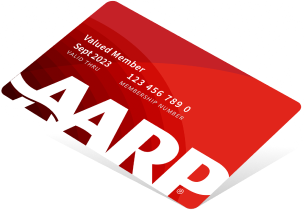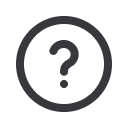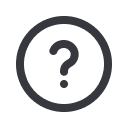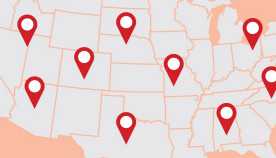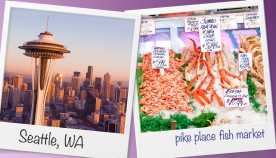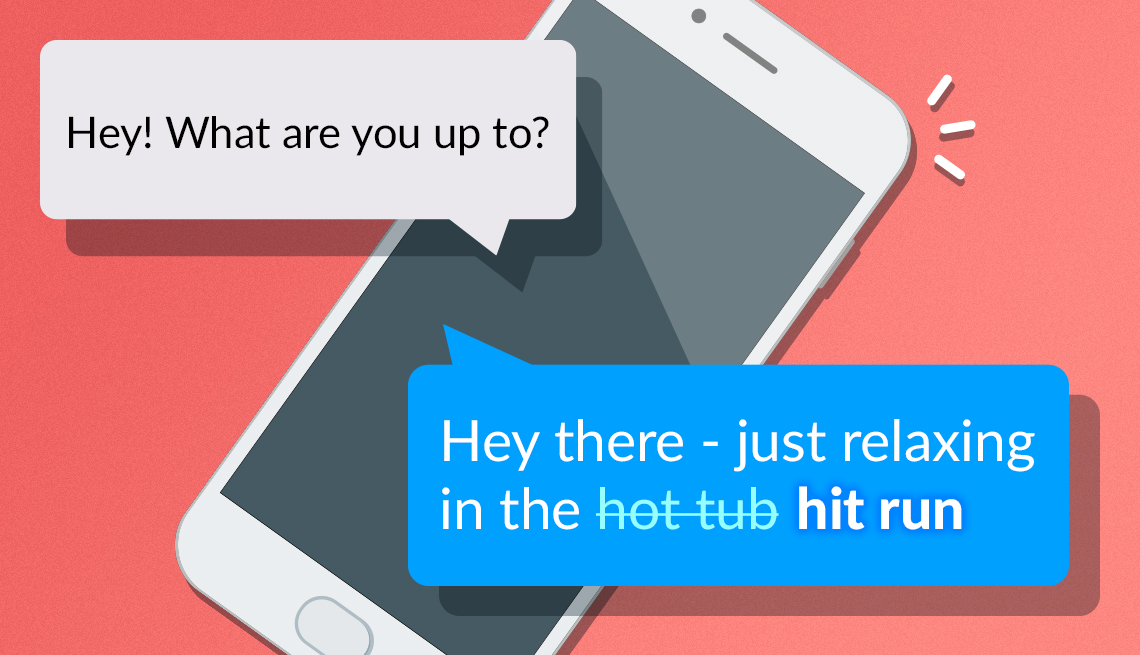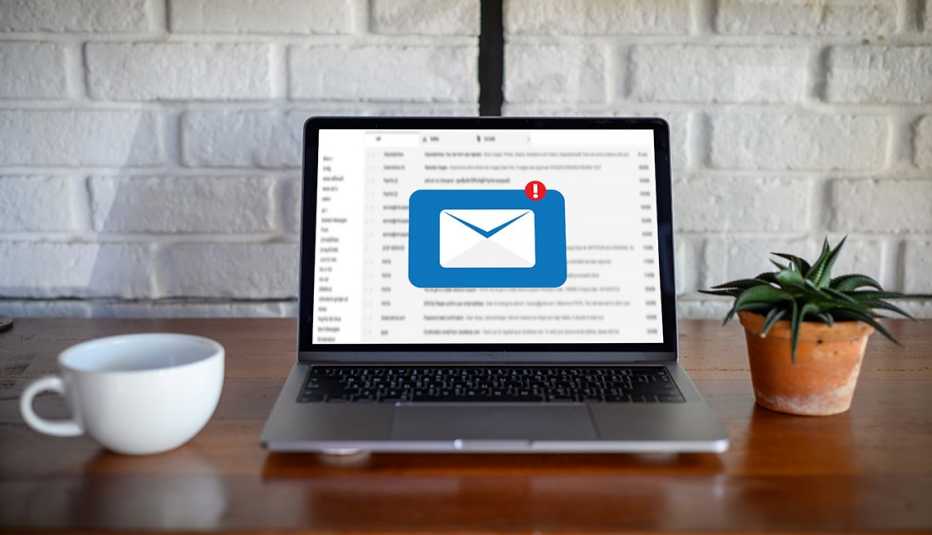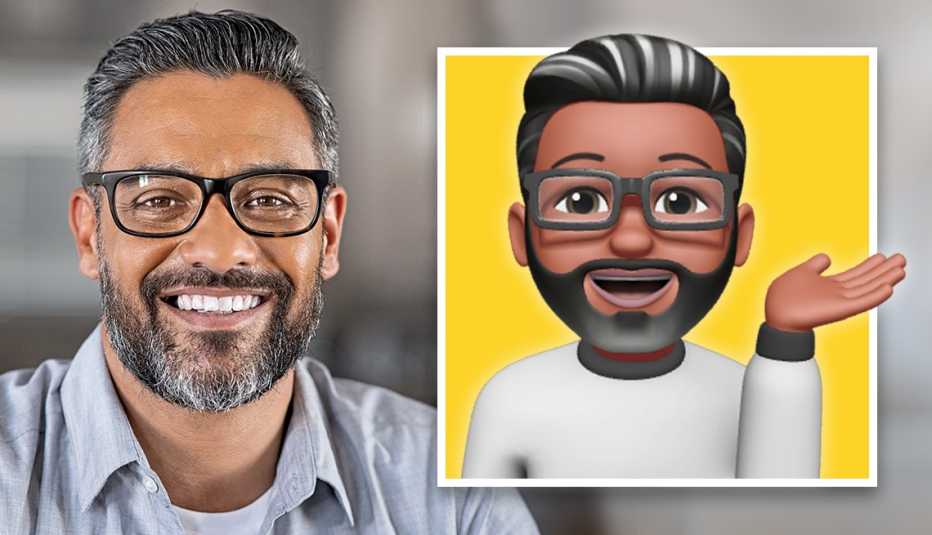Staying Fit
Barry Sands received a curious text from a colleague recently: “My power and wife just went out,” the message read.
Sands, a senior vice president at a New York City customer experience agency, says the sender quickly caught the mistake and followed up. The word “wife” was mistakenly substituted for “Wi-Fi.”
Chalk the episode up to an all-too familiar issue: autocorrect misbehaving again.


AARP Membership— $12 for your first year when you sign up for Automatic Renewal
Get instant access to members-only products and hundreds of discounts, a free second membership, and a subscription to AARP the Magazine.
The purpose behind the autocorrection feature in software is to automatically suggest corrections for spelling or grammar in emails, texts and other documents you type on a phone or computer. But as Sands and countless others have discovered through the years, autocorrect often introduces its own set of errors — some comical, some embarrassing, some mortifying and some that are, um, unprintable.
My colleague Jefferson Graham says when photographers refer to a photo, it’s often in the context of a “shot” they’ve captured. But Graham, a photographer himself, says the “o” in the word is replaced with another vowel too many times. We’ll leave that one up to your imagination.
Your keyboard may have a mind of its own
Sometimes a letter left out of a word can completely change the vibe and, unfortunately, come across in an unintentionally suggestive way. Autocorrect slaughters names, too.
“I once sent a message to someone named Sophia, and her name was autocorrected to ‘dope,’” says Julianne Slovak, a New York–area freelance writer.
And often the “correction” makes no sense at all, such as when I recently wrote an email in Microsoft Outlook in which “hot tub” weirdly changed to “hit run.”
The problem is so prevalent that an Autocorrect Fails group on Facebook has some 11,400 members. It provides a “place to post those sometimes embarrassing and inappropriate, but always hilarious mishaps made by that autocorrect feature we all love to hate.”
One user posted an image with the statement, “I hope the guy who invented Autocorrect burns in Hello.” The “damnyouautocorrect” account on Instagram shows images of other egregious examples and has 22,600 followers.
The etiquette on autocorrects
Should you point out an autocorrect mistake moments after discovering you sent a message with one? Or, better yet, should you inquire about such an error in a message someone sent to you?
“If you can’t figure out what the correct thing was supposed to be, then I think [you should say something to the person],” says Lizzie Post, the great-great-granddaughter of Emily Post and coauthor of Emily Post Etiquette, The Centennial Edition. She also has her own bouts with autocorrect.
“For some reason my autocorrect doesn’t want to recognize T-O-O as a word,” she says. “Everything is just T-O, and maybe it tries T-W-O.” But based on the context, “that’s a pretty easy one to decipher and figure out what somebody actually meant.”
Another common mistake: that famous contraction error when “its” becomes “it’s” and vice versa.
Most people can indeed relate to these mistakes since they’ve likely encountered their own. But choosing to flag or correct an autocorrection also depends on the person you’re communicating with. Does the person have a sense of humor? Is it a close pal or relative or someone you want to have a relationship with?
You don’t want a future employer to think you’re sloppy or unprofessional. But you don’t want to overdo it either.
“In my business contacts, I don’t resend 10 emails to get a typo corrected,” Post says. “You want to be forgiving, and business is a place where you don’t want to make mistakes. I think there’s a balance between those two things.”