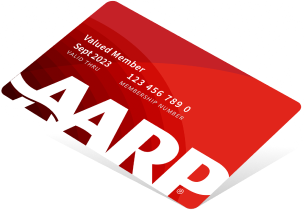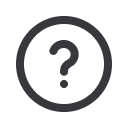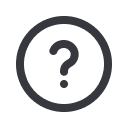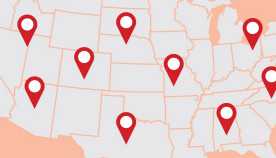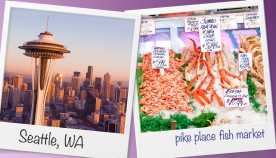Staying Fit
Digital assistants, such as Alexa and Google Assistant, include privacy settings that prevent Amazon and Google from listening to conversations. Here’s how to adjust the settings.
Amazon Alexa
Step 1: Delete your voice history. This is necessary to keep your past conversations private.
- Open the Alexa app on your phone.
- Go to the Menu on the top left of your screen.
- Select Settings, then Alexa Account and then Alexa Privacy.
- Log into your account if you’re not already logged in.
- Select Review Voice History.
- Select one of the options under Date Range.
- Mark the recorded interactions you want to delete.
- Select Delete All Recordings for [timeframe selected].
Step 2: Prohibit your data from being used by Amazon to improve Alexa. This is necessary to prevent future conversations from being examined. As mentioned in a recent news story, Amazon has been hiring thousands to listen to a random number of conversations on smart speaker devices for research and product development purposes. But, you can avoid this by following these steps.
- Click Menu in top left.
- On the Alexa Privacy options page, select Manage How Your Data Improves Alexa.
- Toggle off Help Develop New Features.
- Toggle off all names under Use Messages to Improve Transcriptions.
Google Assistant
Step 1: Prohibit Google from accessing your Voice and Audio activity
- Visit myaccount.google.com
- Select Data & personalization on the left sidebar.
- In the Activity controls section, for Voice & Audio Activity select Paused.
Step 2: Delete your voice and audio activity
- Scroll down and in the Activity and timeline section, select My Activity.
- On left sidebar, select Delete activity by. (On mobile, find this under the menu in the top-left corner.)
- Click on the first pull-down arrow under Delete by date.
- Select All Time.
- Click Delete.
- Select Delete when Google asks if you’re sure you want to delete all data.
Watch: More About Smart Speaker Privacy