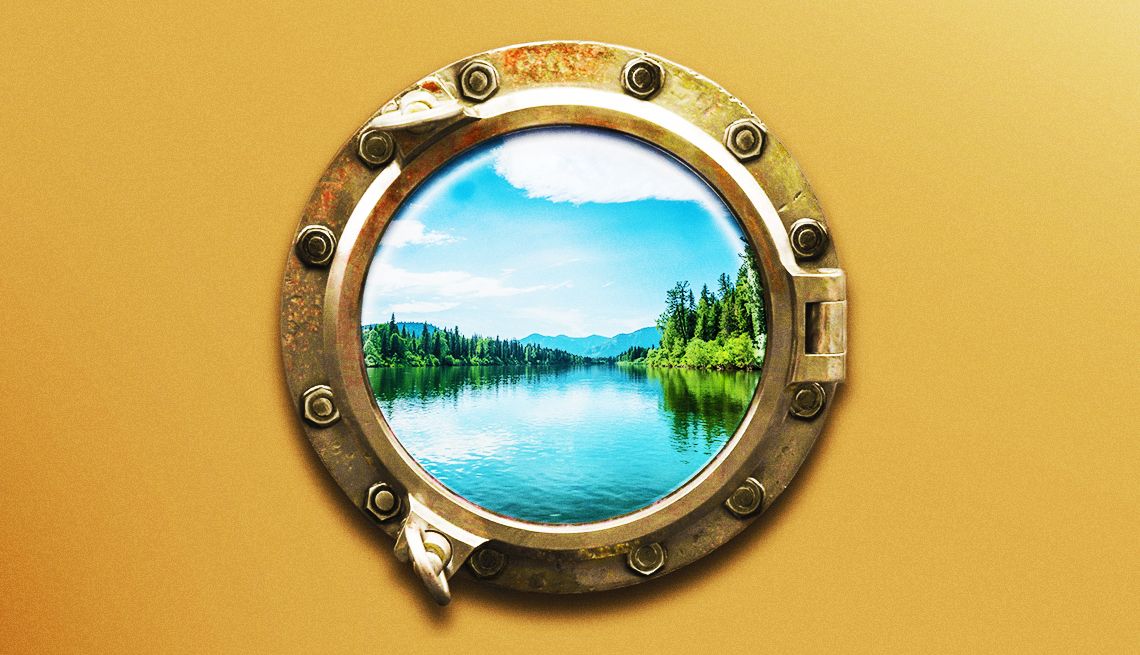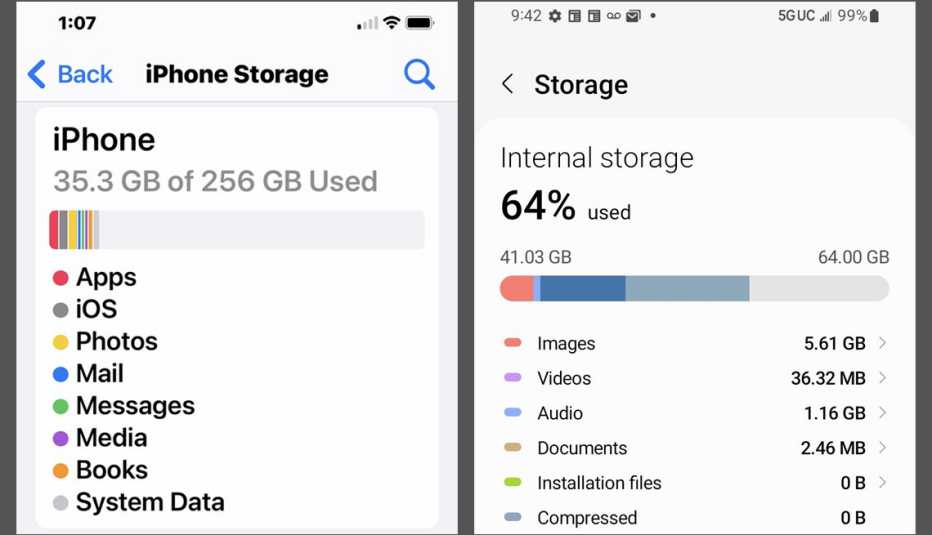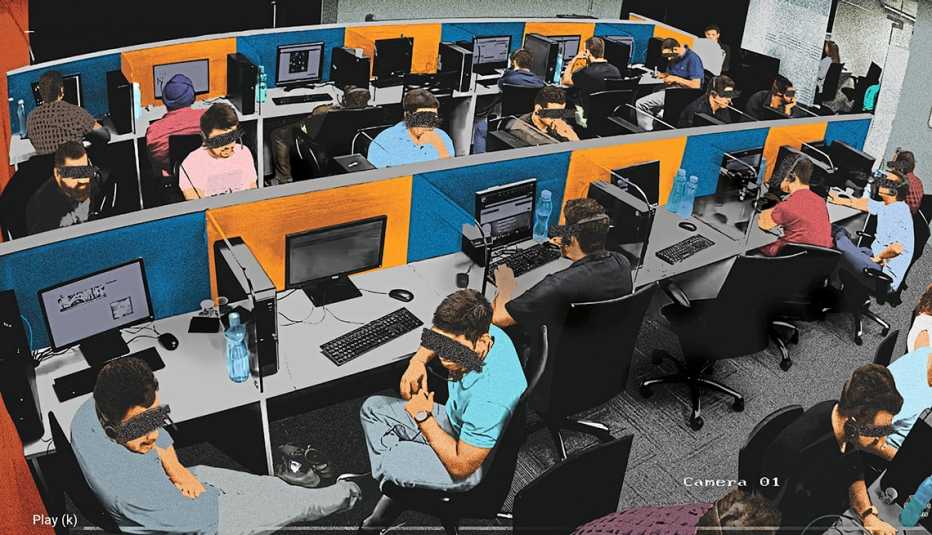AARP Hearing Center
If your phone or computer has gotten way too sluggish and you don’t know what to do, the good news is the easiest quick fix in the world won’t cost you a cent.
And it works most of the time. Call it a miracle: Just turn the machine off and on.
If the problem doesn’t go away, reach for miracle No. 2: Delete stuff and make room on the hard drive inside your device.
Finally, the fix of last resort, miracle No. 3, is clearing the browser cache. If you don’t approach it with finesse, this one could sign you out of sites and get rid of stored passwords and other data you probably use daily. That’s why it’s last on the list.
1. Why rebooting a device works
Let’s start with why miracle No. 1, a restart, saves the day 9 times out of 10.
“There’s all sorts of code that gets backed up during normal usage,” and turning the machine on and off does a reset, says Tim Bajarin, a longtime industry analyst and president of San Jose-based Creative Strategies consumer technology research. He reboots his computers, both Windows and Macs, at least once every two weeks whether or not anything is wrong with them.
“I just like to reset the system to make them perform better,” he says. The same goes for a smartphone, really a supercomputer in your pocket that is way more powerful than the PCs we bought just 10 years ago.